Replenish
Replenish tab
Select the "Restock" tab, located on the left side of the window "Product" and proceed to fill in the fields corresponding.
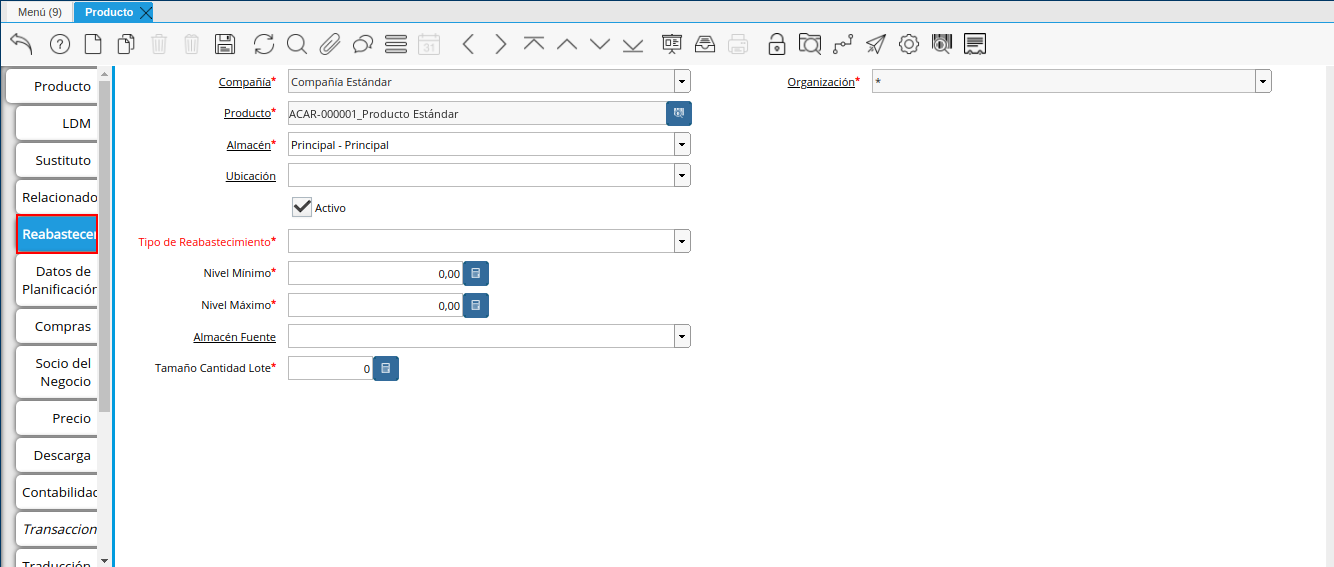
Image 49. Replenish tab
Select in the field "Warehouse", the warehouse related to the record you are making.
This field identifies a single point where products are stored
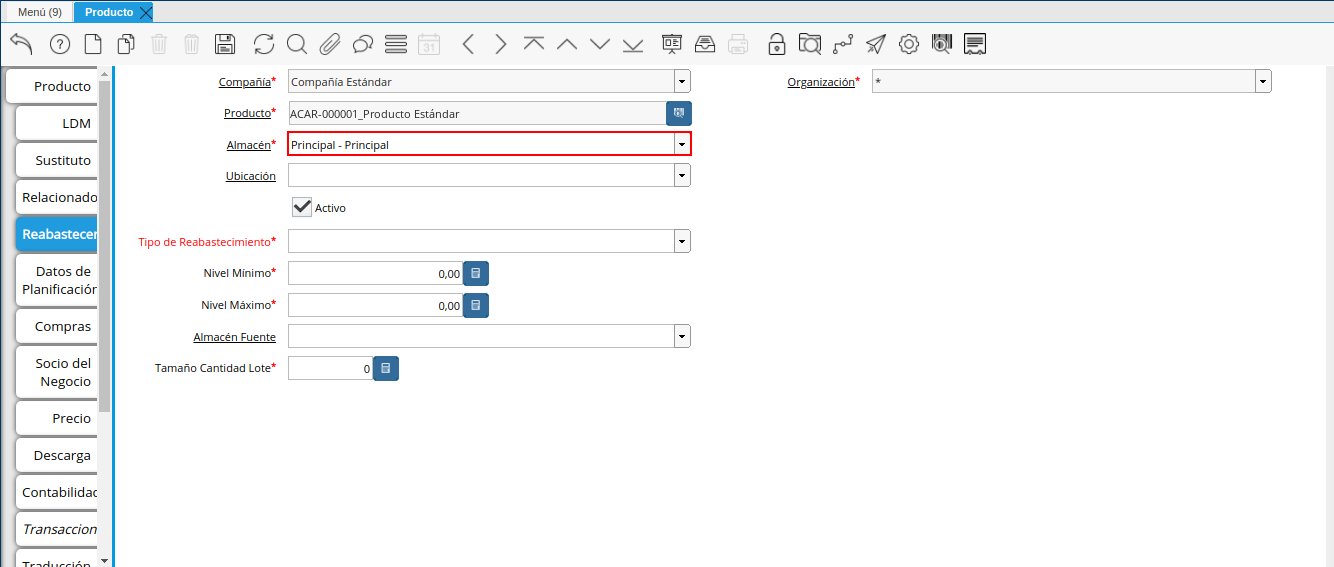
Image 50. Warehouse field
Select in the field "Location", the exact location in the store related to the record being made.
This field indicates in which part of the warehouse the product is located.
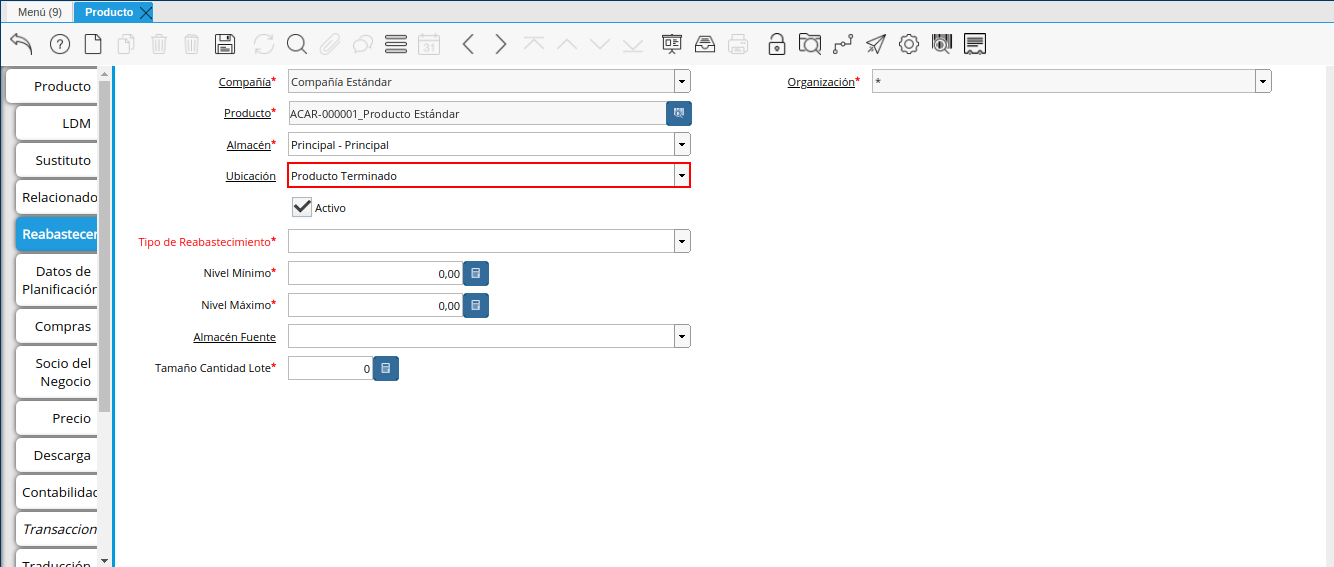
Image 51. Location field
Select in the "Type of Replenishment" field, the type of replenishment related to the record found doing.
Method to re-order a product. The type of refueling indicates if this product will be manually reordered; ordered when the quantity is below the minimum or ordered quantity when is below the maximum amount.

Image 52. Replenishment Type Field
Select in the field "Minimum Level", the minimum level related to the registration that is being made.
This field indicates the minimum quantity of this product to be stored in inventory
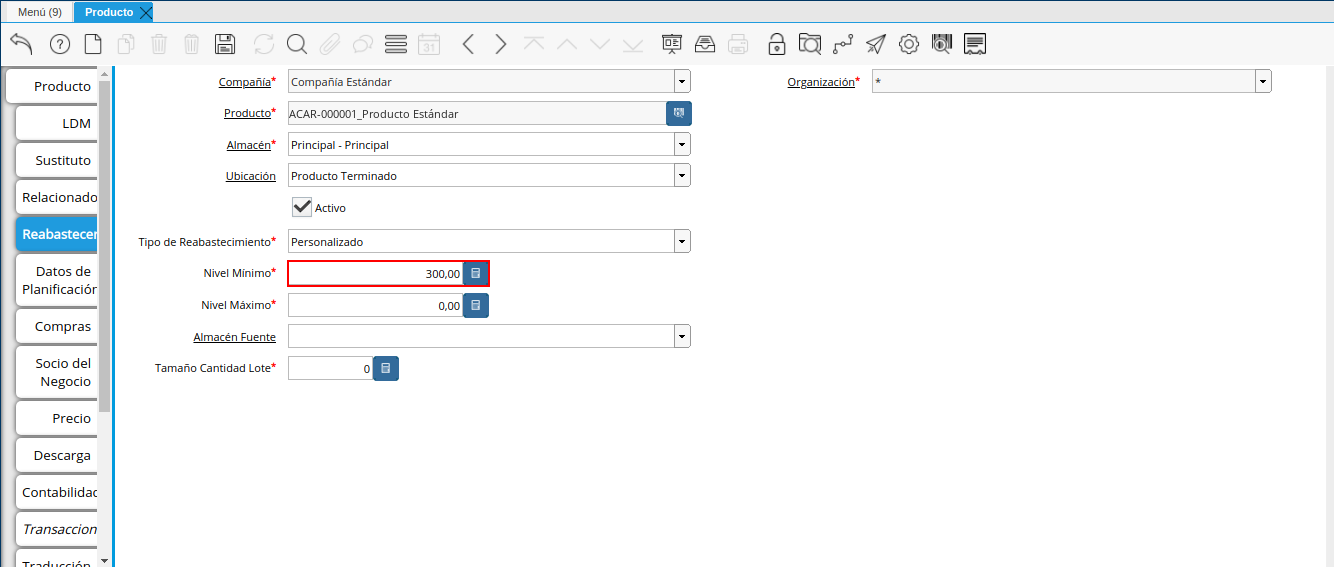
Image 53. Minimum Level field
Select in the field "Maximum Level", the maximum level related to the registration that is being made.
This field indicates the maximum quantity of this product to be stored in inventory
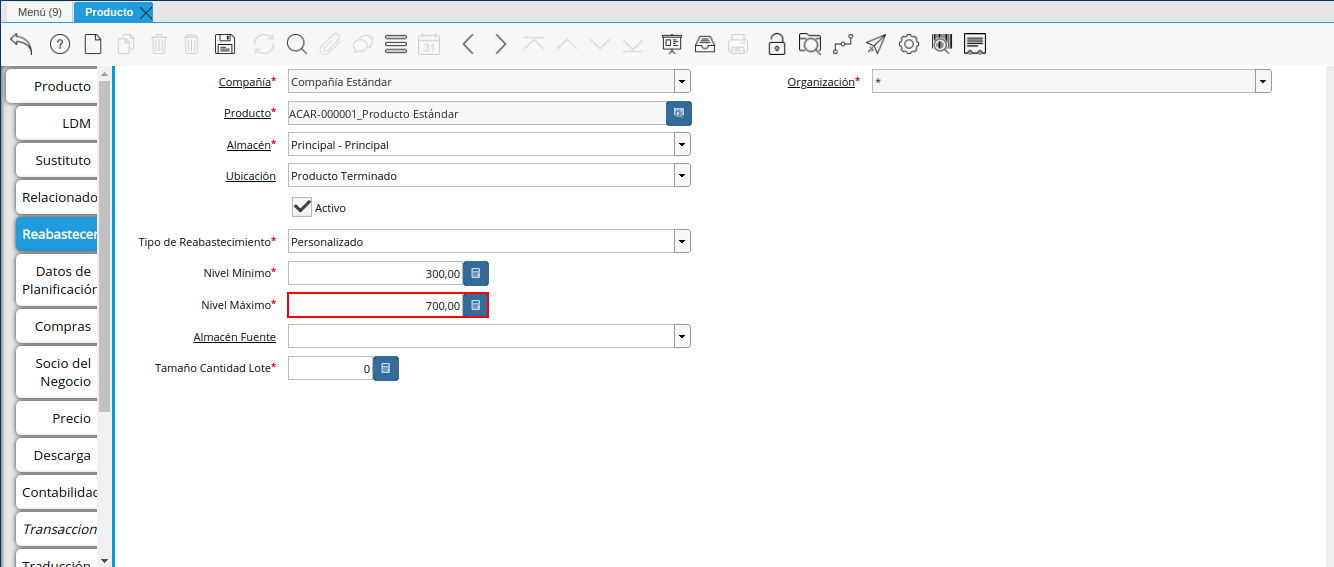
Image 54. Minimum Level field
Select in the field "Source Warehouse", the source warehouse related to the registration that is being made.
Optional warehouse for replenishment. If defined, this store will be selected for product replenishment
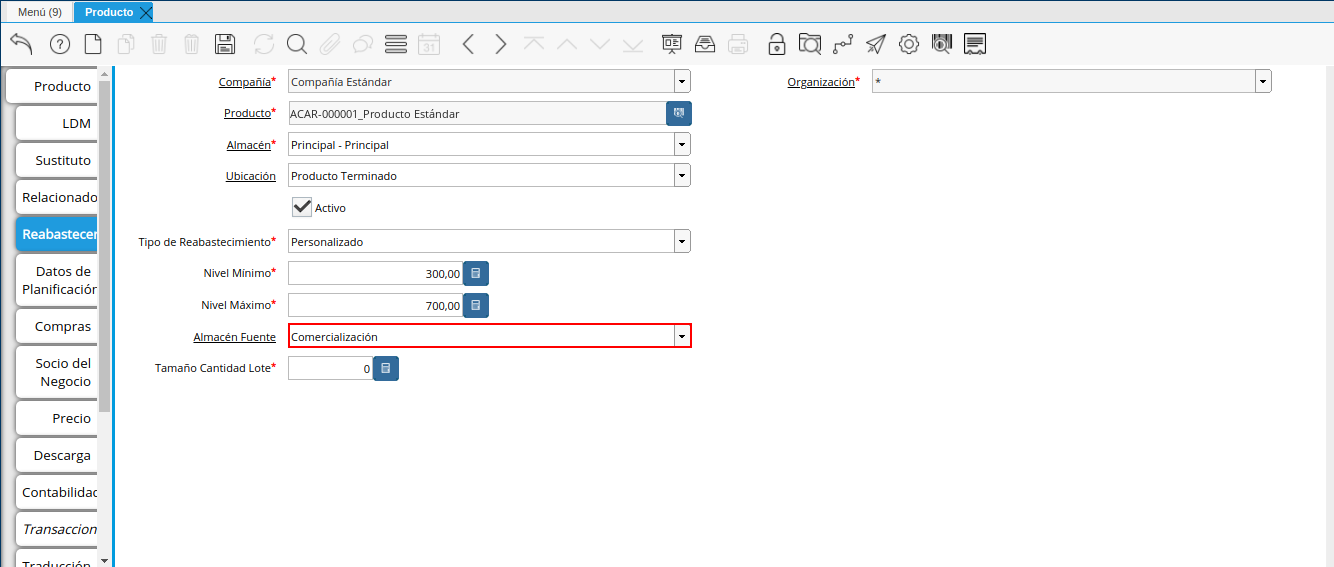
Image 55. Source Warehouse field
Select in the field "Size Lot Quantity", the source warehouse related to the registration that is being made.
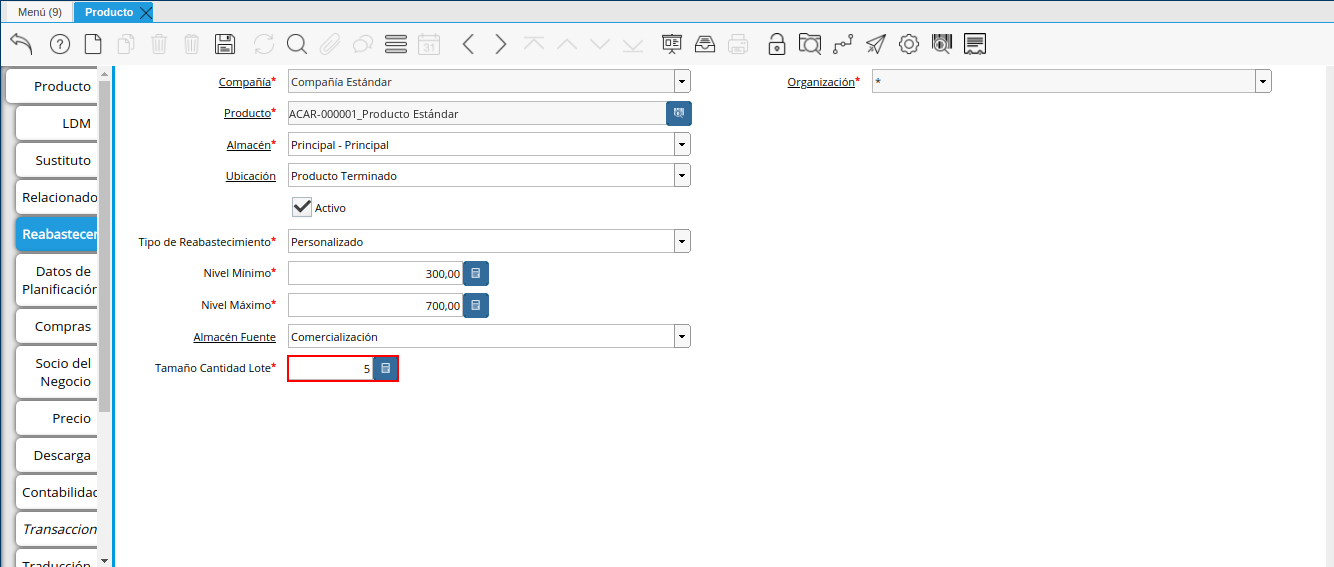
Image 56. Batch Quantity Size Field
Select the "Save Changes" icon on the toolbar by ADempiere.
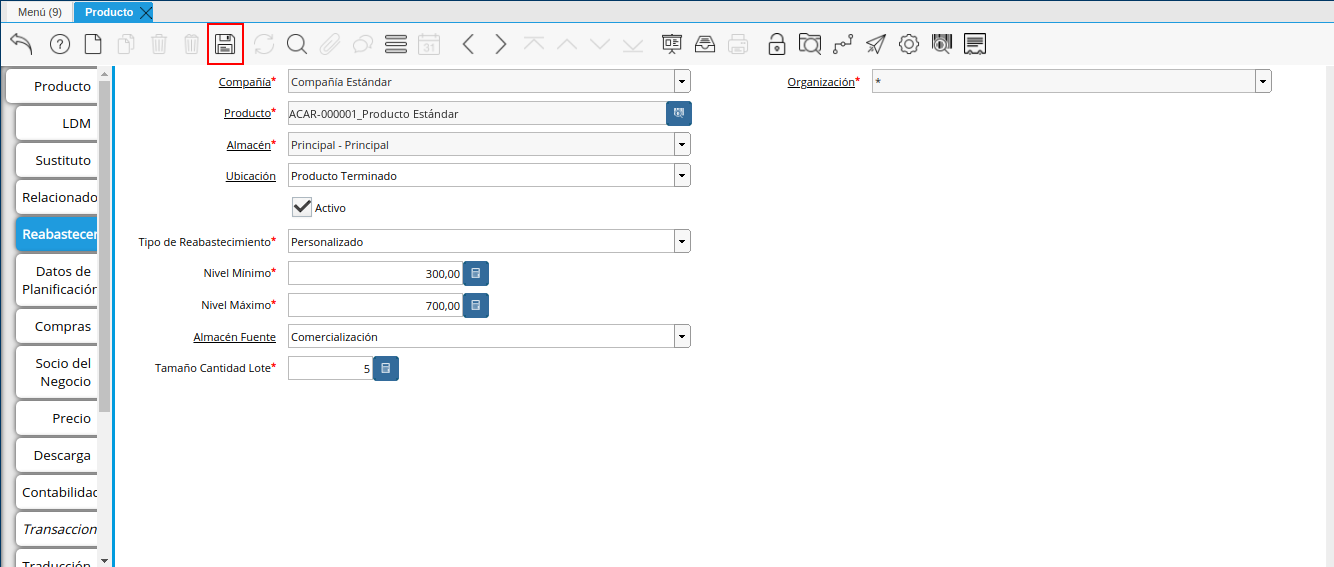
Image 57. Save Changes Icon