Conversion Unit of Measurement tab
In this window the conversions of the different units are registered. of measurement used by the company, in order to apply these conversions at the time of making a purchase / sale of a product. Each of the fields with the symbol (*) are mandatory for the record.
Select the "Conversion Unit of Measurement" tab, located on the left side of the "Product" window and proceed to fill in the the corresponding fields.
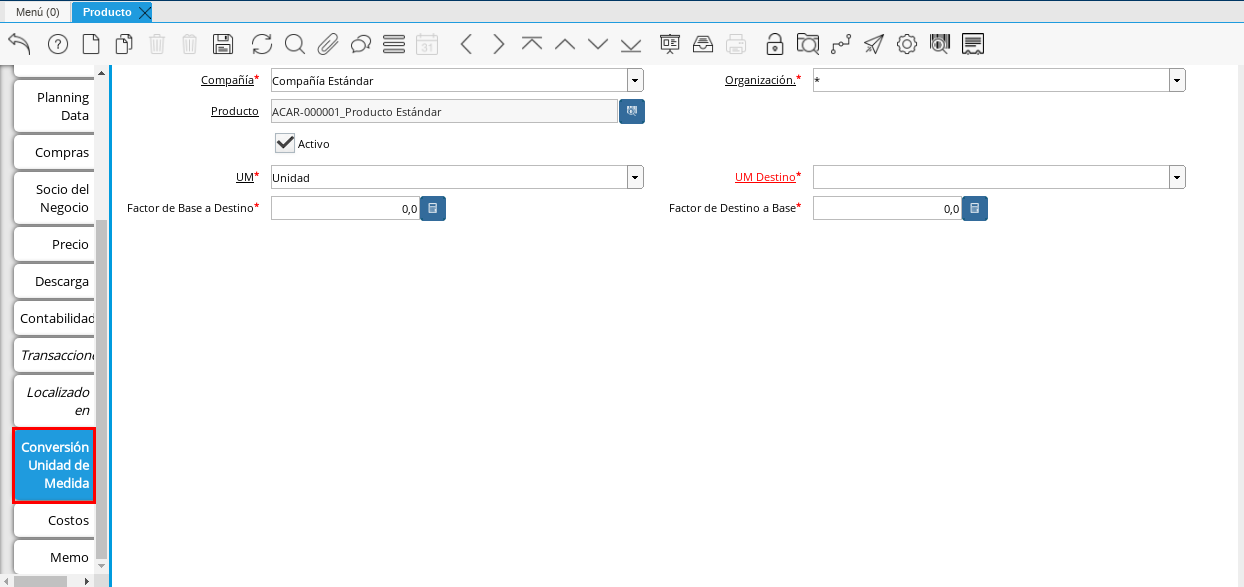
Image 74. Measurement Unit Conversion tab
Select in the field "UM Destination", the unit of measure to which which conversion will be performed.
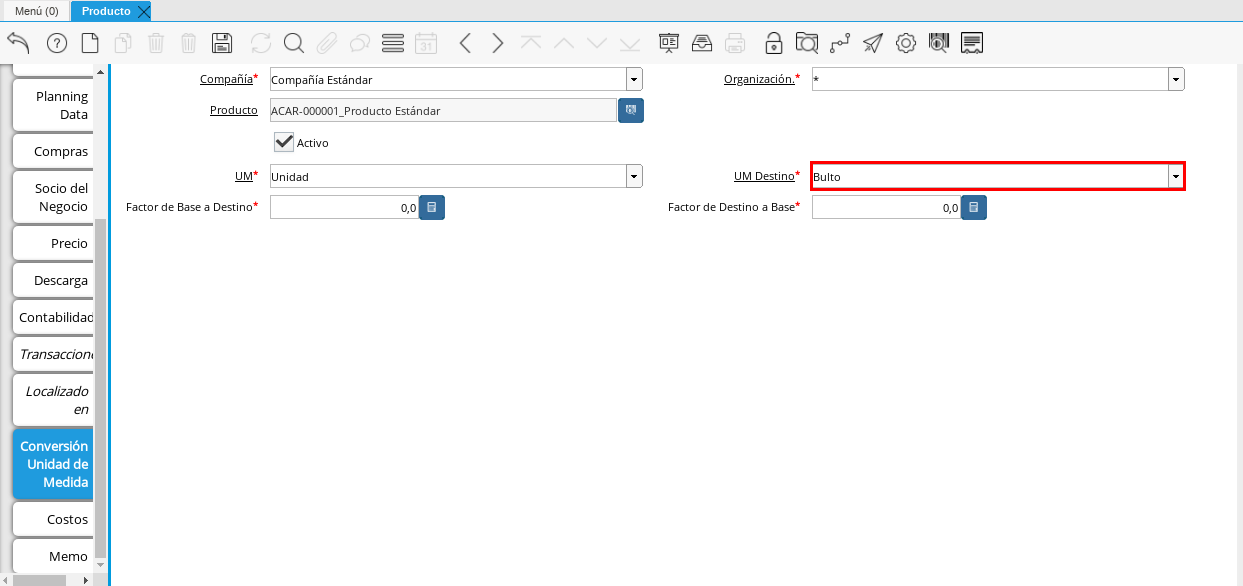
Image 75. Destination UM field
Enter in the field "Destination Factor to Base", the number of products contained in the selected unit of measure.
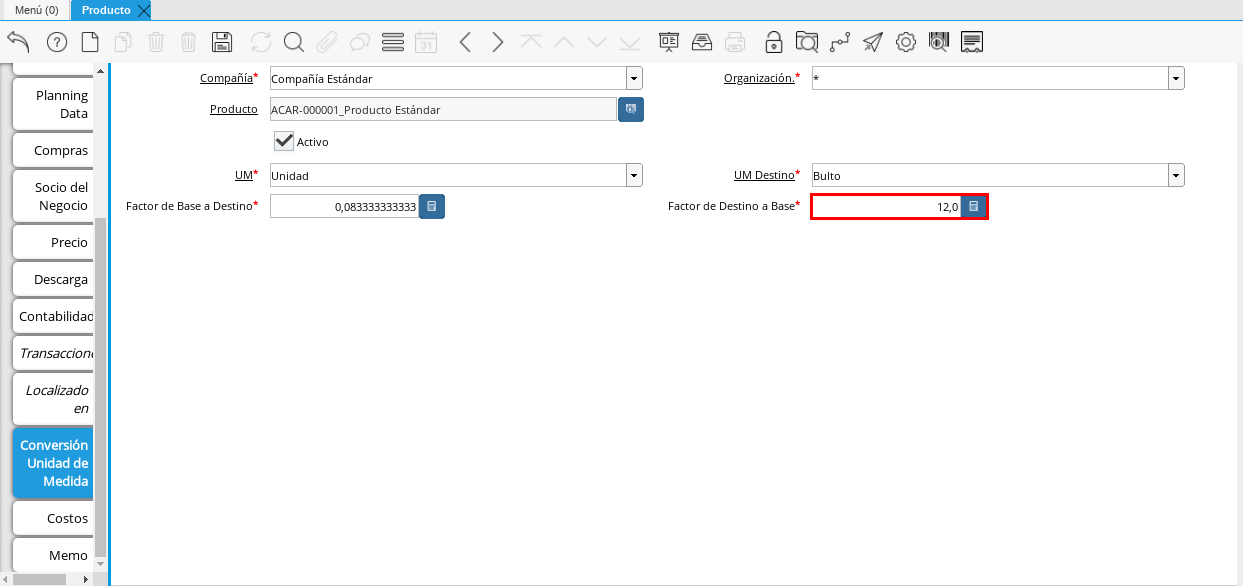
Image 76. Base Destination Factor field
Select the "Save Changes" icon on the toolbar by ADempiere.

Image 77. Save Changes Icon