Script Callout
A Script Callout (also known as Callout) is a mechanism that allows developers and advanced users to customize and extend the system's functionality.
A Script Callout is a piece of code that executes in response to a specific event in ADempiere, such as:
- When saving a record
- When validating a field
- When processing a document
- When performing a specific action in a window
Script Callouts are a powerful way to customize ADempiere without the need to modify the system's source code, making it easier to implement specific user requirements.
Variables and Parameters
Within the script, you can use:
- Window context variables start with the prefix
W_. - Login context variables start with the prefix
G_. - Parameters for callouts start with the prefix
A_:A_WindowNo: The number of the window from which the callout is invoked.A_Tab: The current tab.A_Field: The field being interacted with.A_Value: The current value of the field.A_OldValue: The previous value of the field.A_Ctx: The current context of the callout.
Scripting Languages and Syntax
ADempiere now supports JARs for working with Groovy, Jython, and Beanshell.
When creating the rule, you must set the Code field as follows, depending on the language you are using:
beanshell:YourCalloutName
groovy:YourCalloutName
jython:YourCalloutName
To call a script from a Callout, use the following example syntax:
@script:beanshell:YourCalloutName
@script:groovy:YourCalloutName
@script:jython:YourCalloutName
- Set the Event Type to Callout and the Rule Type to JSR 223 Scripting APIs.
Create Rule
For this example, we will create a "Hello World" that will be printed to the console.

Format provided for copy and paste:
- Code:
beanshell:HelloWorld - Name:
HelloWorldInCallout - Event Type:
Callout - Rule Type:
JSR 223 Scripting APIs - Script:
System.out.println("Hello World ADempiere");
result = "";
Configure Callout from Table and Column
To call the callout, go to the Table and Column window, find the desired table, go to the Column tab, and fill in the Callout field at the end.
For this example, the callout will be placed in the A_Asset table (Fixed Asset), in the M_Product_ID column (Product).
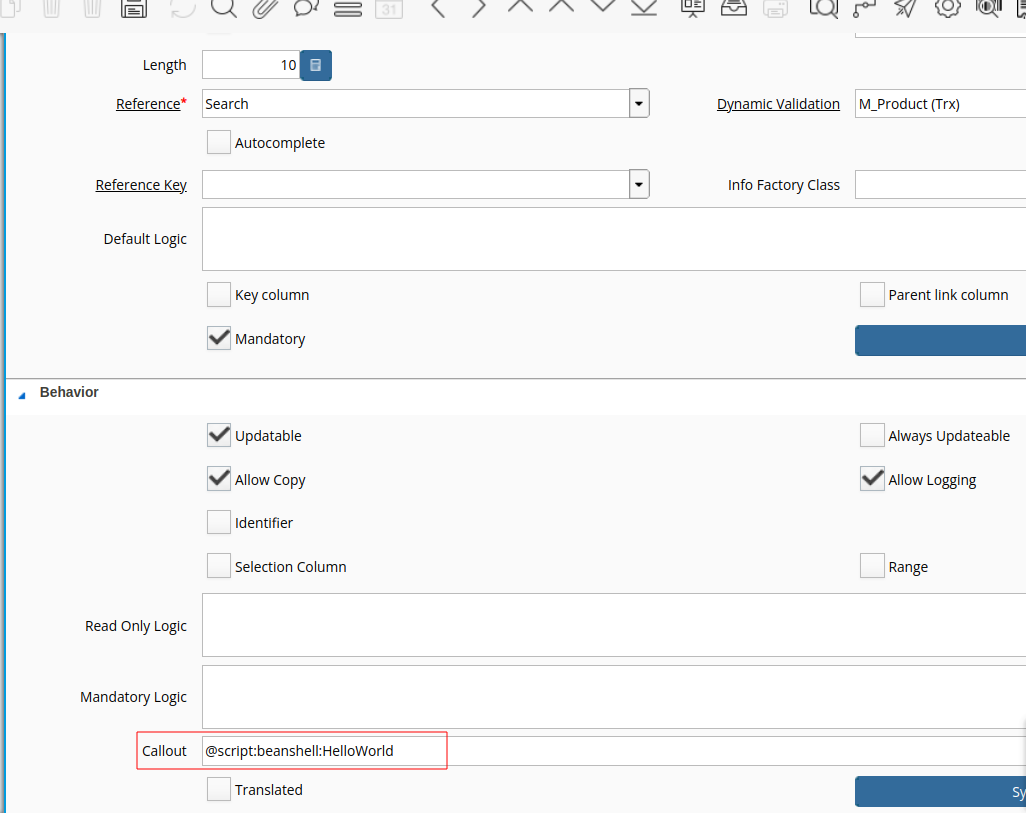
Note
To call the Callout, follow the structure previously explained in Scripting Languages and Syntax.
This Callout will be triggered when a product is selected in the Fixed Assets window:
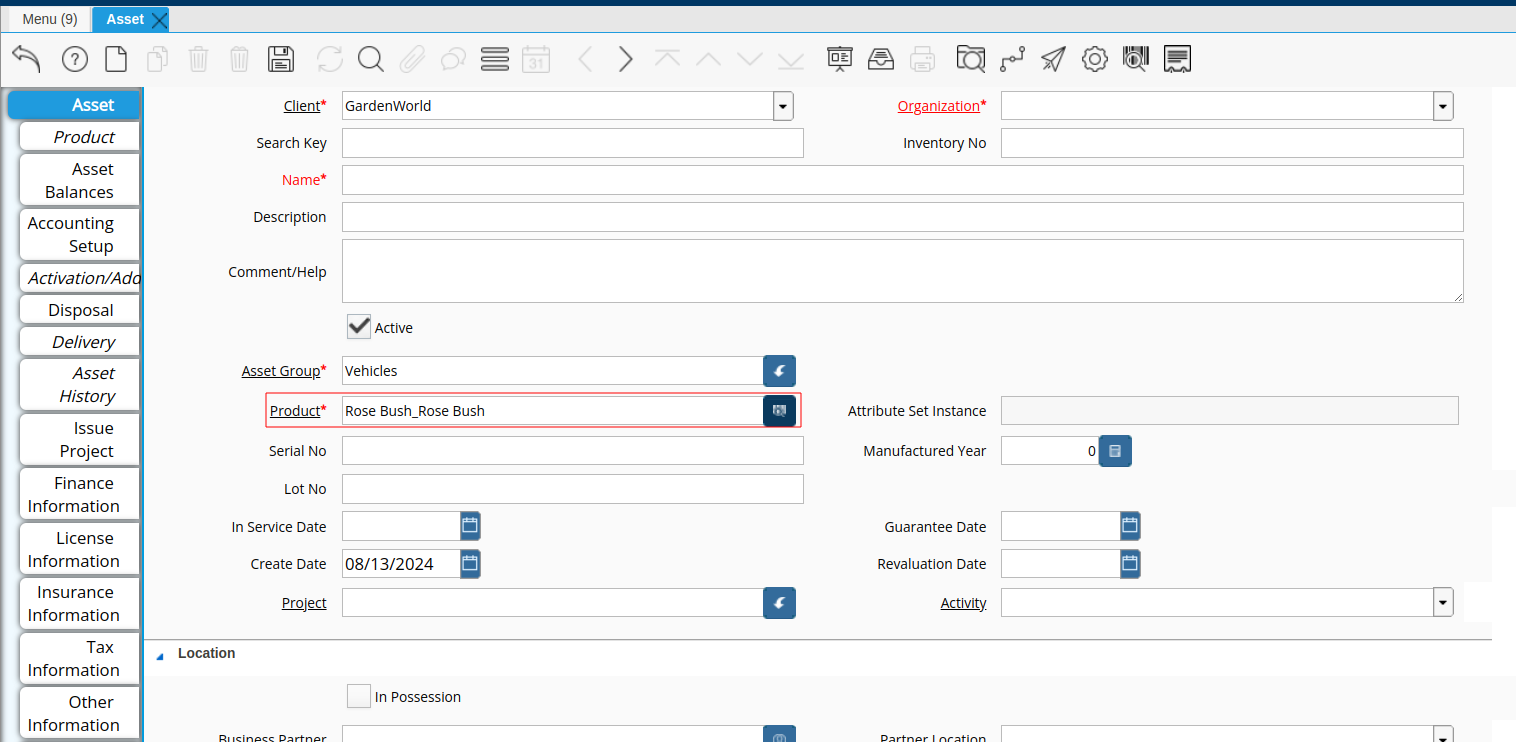
In the console, we will see our "Hello World"

- This Callout can also be called from the Report and Processes window. Just remember to set in the Rules window which Event Type you are using to call this Rule Script.
Variable Result
The result variable must be assigned within the Callout context to define the message or result that will be returned after executing the Callout logic. This variable is used to indicate error messages, warnings, or information that should be displayed to the user.
The line result = ""; in the script:
System.out.println("Hello World ADempiere");
result = "";
Is assigning an empty value to result. This means that no error or warning message is being returned to the user. If you need to return a specific message, you should assign it to result as shown:
result = "Custom message for the user";
When the Callout is triggered, it shows the message:
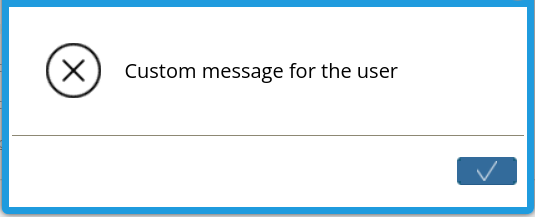
Example
- When selecting a Product in the Fixed Asset window, the content of the Code field in the Product window should be automatically copied to the Code field in the Fixed Asset window.
import org.compiere.util.DB;
String value = "";
String productType= "";
if (A_Tab.getValue("M_Product_ID") != null) {
int productId = (int) A_Tab.getValue("M_Product_ID");
String sql = "SELECT Value FROM M_Product WHERE M_Product_ID = ?";
value = DB.getSQLValueString(null, sql, productId);
}
if (value != null && value != "") {
A_Tab.setValue("Value", value);
}
result = "";
See Also
- Script Process for event rule example from a Report & Process window.
- Script ModelValidatorLogin
- Script ModelValidator
- Rule Engine Implementation
- Java Scripting
- Callout
- Rule Engine / Script Callout / Script Process - Chinese